
How to increase the performance of a laptop or PC?
Uninstall "bloatware" from your laptop
It is clear that the more programs , software, games or extensions use the power of your laptop or computer, the worse it will work . If you've had your computer for a few years and you've never uninstalled anything in all that time, it's highly likely that it's loaded with unnecessary software. It could be anything - programs or applications that you've used only once and then forgotten about, software pre-installed by the manufacturer, or even software that you had no idea existed. In English, we could summarize all of these programs with the term "bloatware", but we'll make do with the nice Slovak expression "zbytočná softwareová zátaž". The best solution is to open the list of programs and uninstall the unused ones straight away.
Our tip: The fastest way to uninstall programs in Windows 10 is through Control Panel > Programs > Programs and Features.
For Windows users, there is another little-known tool called Windows10Debloater - this program offers easy removal or deactivation of a whole range of bloatware and services that run in the background and which you often don't even know exist. Automatic data collection and sending statistics is just the tip of the iceberg. Don't hesitate to download this program and try it out as it is completely free.
Limit the number of programs that run at startup
You may not want to uninstall or completely delete some programs because you think you will use them again someday, or you are not sure if you can delete them at all. In this case at least make sure that this software does not start automatically after startup . Some programs are are running unnecessarily in the background and are draining RAM capacity . The easiest way to do this (on Windows) is to open the Task Manager (Ctrl+Shift+Esc) and go to the Startup tab. Here you can set which programs will start when you turn on your computer, and optionally disable them immediately.
Our tip: an excellent tool (and not only) for disabling programs from starting during PC startup is CCleaner program . Its free version offers all the important features, including one that prohibits programs from running.
Clean, optimize and defragment your hard drive
Uninstalling or deleting unnecessary software may not always be enough. They may still remain on the disk. obsolete files, temporary files, installation files, unnecessary duplicates or settings from those uninstalled programs . You can't delete such files manually because you usually don't know how to find and identify them. But if you own Windows, you can clean your disk of these files relatively easily - right-click to open the disk drive menu , select Properties and in the newly opened window Disk Cleanup . Here you will be able to choose what type of files you want to delete.
Known culprits include Temp Files, temporary files that are created during many common processes and can grow to a relatively large size over time. Also, make sure to uncheck the option to clean up system files, otherwise disk cleanup will have a significantly smaller effect.
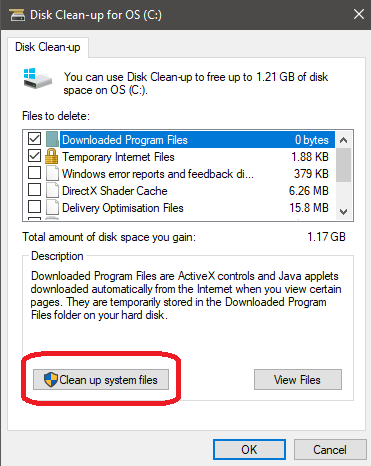
In addition to simply deleting unnecessary files, you can also use other tools – Error checking , which helps you find errors on your disk that may be causing problems, and Disk defragmentation . You can defragment your disk if you have an HDD, while SSDs use optimization. Their task is to organize files on the disk so that various programs can run faster and more efficiently.
If, after using these relatively automated tools, you still feel like you're running out of disk space and can't figure out where all that space went, we recommend trying a relatively simple but very effective tool called WinDirStat . It's free, easy to use, and in a matter of minutes, it can crawl through your entire system and display a complete list of folders, files, and the sizes they take up on your disk.
Since Windows itself cannot do this, This is a really powerful tool that can accurately identify all hidden files that can take up tens of gigabytes. However, before deleting some of them, we recommend using Google to verify, as they may also be system files that are essential for the device to run.
Increase RAM (Random Access Memory) capacity
RAM (Random Access Memory) is crucial to your computer's performance. If your laptop or computer starts to slow down when you open multiple programs, you've probably exceeded the RAM capacity and need to increase it - if you can. RAM is a kind of short-term memory that is very fast and works with the data that is currently being processed. You should definitely pay attention to the size of the operating memory when choosing a computer or laptop. and adapt it to what you want to use your new device for. The minimum is 4GB, but if you plan to edit photos, render videos, or play the latest games, Go for at least an 8GB or 16GB version.
Our tip: RAM upgrade usually dramatically improves the performance of even older PCs and laptops . When buying a new laptop, always check whether (and how much) you can increase the RAM in the future . Most high-quality laptops offer at least two slots for RAM modules, with only one installed when purchased. The other remains empty and ready to be used with a module that you can buy for a few euros.
Replace HDD with SSD
Most older laptops or computers as storage space still uses HDD (hard disc or hard disc drive), which is a slower alternative to more modern SSD (solid-state disc) disk. A few years ago, you didn't have much choice, and when it came to storage space, the only thing that mattered was the size of the hard disk drive (HDD). However, in this day and age of cloud storage and streaming services, huge storage space is not even necessary, which is grist for the mill of more modern, faster and more reliable SSD disks.
SSDs are faster for several reasons. They start up faster and can process and move data faster. In addition, they do not fragment like HDDs, so they are not slowed down by "scattering" of data. They are a little more expensive, but The difference in performance is so significant that the investment is definitely worth it .
Our tip: upgrade to SSD drive it is also worth it for the safety of your data . For example, if your laptop falls on the ground, you can usually expect damage to the HDD and subsequent data loss. Nothing like that can happen with an SSD, and even if you break your laptop, your data will remain safe.
Check if you have a virus on your PC or laptop.
If your computer or laptop has not shown any signs of loss of performance so far and is literally "overnight" working with it became unbearable , it is possible that your system has been infected with some virus , possibly other malware . If you suspect that malware could be behind the sudden loss of performance, have your antivirus perform a full scan of your computer.
Our tip: To supplement your antivirus software, we also recommend: additional program aimed at malware and some other malicious pests such as rootkits. Free Spybot - Search & Destroy is a perfect candidate for this task and includes a large collection of features that can secure your device beyond a simple antivirus scan.
Set the system to higher performance
Some laptops allow the user to choose between two settings – on the one hand, there is energy saving, which is useful if you are dependent on a battery and want it to last as long as possible, and on the other hand, there is performance. Check the settings to see if you have not set your laptop to power saving mode, which can negatively affect the performance of your laptop. If you have your laptop plugged in most of the time, this would be an unnecessary limitation on its capabilities.
Turn off indexing
SEO specialists are probably familiar with the term indexing – it's a way of storing pages and information about them in a database, so that when you enter a search term into Google, it can match you with results based on that term. Something similar happens on your computer or laptop. When indexing, the operating system collects information about the files on the disk so that when you search for something, it can immediately provide you with the files you are looking for. This Indexing can be turned off , which is especially recommended for older and slower devices, where constant indexing and recording of changes can affect the overall performance of the computer. The disadvantage is that after turning off indexing, the reaction time of the laptop or computer may increase when you search for something on the disk.
Our tip: In the Control Panel, find Indexing Options, where you can choose which drives and folders you want to index and which you don't.
Update your graphics card and drivers (for gamers)
If your PC's lack of performance is bothering you, especially because newer game titles are practically unplayable on it, you might want to consider upgrading. by buying a newer graphics card . Before you spend your savings on a newer graphics card, try updating your drivers to the latest ones . Many times the problem is simply that you are not taking full advantage of high-end hardware due to outdated software.
Reinstall the operating system (nuclear option)
Reinstalling the entire system used to be an opportunity to waste a lot of time, nerves, and in the worst case, data. Today, it's just a matter of a few clicks thanks to Windows 10's built-in functionality and can serve as a last resort to get you and your device back to feeling like new. In PC Settings, you will find the Update & recovery section. and in it the following options:
- Reset your computer by reinstalling Windows and keeping your personal files and settings. The reset will also keep the apps that came preinstalled on your PC, as well as apps you installed from the Microsoft Store.
- Reset computer settings reinstalling Windows, but it will remove your files, settings, and applications, except for applications that came preinstalled on your computer.
- Reset your computer to revert recent system changes.
Some of the tips above can be done right away and for free, while others require more time or money. In any case, they should help you at least slightly increase the performance of your laptop or computer. In case your laptop or computer but already really serves and there is no point in investing time or money in it, consider buying a new one . In our offer you will find refurbished computers also refurbished laptops that offer uncompromising performance at a really decent price.
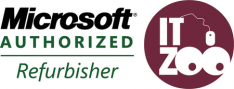
Leave a comment